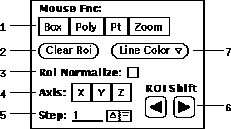
Figure 24: ROI Main Window widgets
A subset of the widgets on the Main Window are used for creating and manipulating Regions of Interest (ROI) as shown in Figure 24. The choice (24-1) specifies three drawing modes: Box, Poly, Pt and a Zoom mode (See Section 12). With the Box mode selected, the user can draw a rectangular ROI. To accomplish this, first move the mouse over one of the image windows and press the left mouse button to specify one corner of the ROI. Then drag the mouse to the desired diagonal second corner and release the mouse to complete the ROI. Similarly, to draw an arbitrary polygon, select Poly mode and drag the mouse to outline the ROI. Note that the polygon boundary will automatically be closed by connecting the location where the left mouse button was first pressed to where it was released. The third drawing mode, Pt, allows for specifying a single pixel location as indicate by a small crosshair where the left mouse button is first pressed. The current set of ROIs can be deleted by pressing the button (24-2). The default ROI color can be changed by selecting a color from the pulled down the menu under the button (24-7).
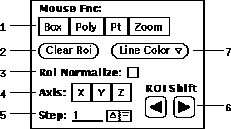
Figure 24: ROI Main Window widgets
ROIs are based on a 256x256 coordinate system to match the fixed dimensions of the image canvases on the main window. Thus when a stim image with smaller dimensions is loaded there exists an ambiguity as to the precise ROI. By selecting the option (24-3), the ROI is redrawn such that its path is restricted to the center of pixels at the resolution of the image.
The buttons (24-6) allows for spatial shifting of the ROIs. The direction of the shift is specified by the (24-4) choice, where X, Y and Z correspond to horizontal, vertical and planar motion, respectively. The magnitude of the shift is specified in pixels by the (24-5) field.