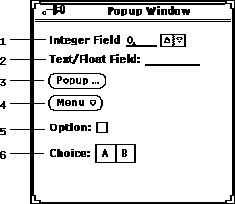
Figure 1: GUI widgets
A set of example GUI Widgets is shown in Figure 1. The (1-1) is used for input of integers by either keyboard entry or clicking the up/down icons. The (1-2) is used for input of alphanumeric text or floating point numbers. The button (1-3) has a trailing three dots, (``...''), which signifies that a popup window will appear when pressed. Pressing an check box (1-5) will toggle the option on and off, as indicated by the presense or absence of a checkmark, respectively. A (1-6) allows for a selection in a ``Radio'' button fashion.
The button (1-4) has a down icon which signifies that a menu is available. To the menu you must use the RIGHT mouse button. The default configuration for Openwindows is for the left mouse button, called SELECT, to choose the default menu item instead of displaying the menu. Thus you must use the RIGHT mouse button in order to ``pull down'' the menu. Alternatively, you can specify that the left mouse button also display the menu via the properties popup window. To display the properties window, press the RIGHT mouse button on the desktop. This will display the Workspace menu from which you should select ``Properties ...''. Then make your choice as follows:
Properties ![]() Menus
Menus ![]() "SELECT Mouse Press'':``Displays Menu''
"SELECT Mouse Press'':``Displays Menu''
This will make an entry in your .XDefaults file: OpenWindows.SelectDisplaysMenu: True