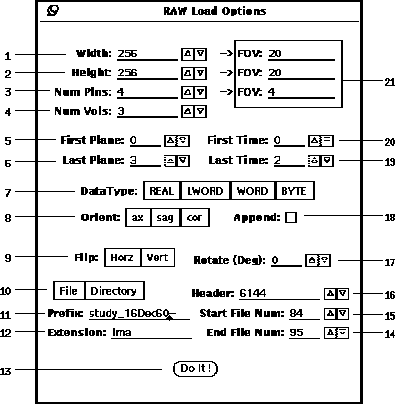
Figure 10: Raw format options popup window
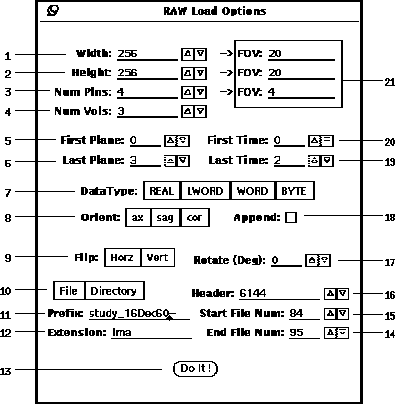
Figure 10: Raw format options popup window
For loading an image set with raw format, the options are shown in Figure 10. There are two modes for loading a raw image set, dependent on whether the or choice (10-10) is selected. For the File mode, the raw format is the same as the sdt format, except that it doesn't have a companion spr file. See Appendix A for a discussion of sdt format. For the Directory mode, a set of sequentially numbered planar image files can be loaded to form a volume or set of volumes.
A subset of the data can be specified by modifying
the planar and temporal range.
The planar range is modified by setting
the (10-5)
and (10-6) fields.
For stim files the temporal range is specified by the
(10-20)
and (10-19) fields.
As anat files are only 3D spatially,
the last time field is not displayed, but the first time can be used to
select a particular volume out of a 4D data set.
The file numbers are the inclusive sequential set between
the (10-15)
and the
(10-14) field values.
Note that all zeros in the file number
of a file name are ignored.
For example, the file number strings ``001'' and ``1'' are equivalent.
Table 3 gives a list of files that would be loaded
for the values given in the fields of Figure 10.
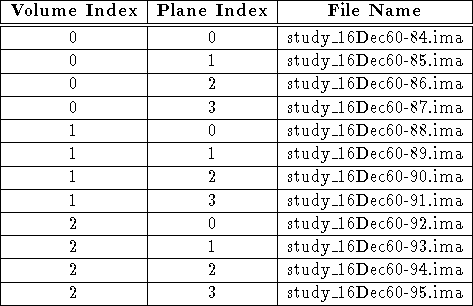
Table 3: Example list of raw files for Directory mode.