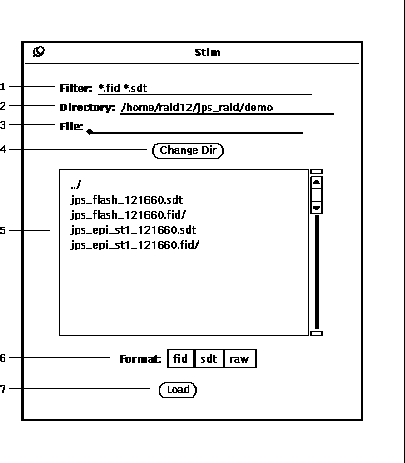
Figure 7: File Browser popup window
The file browser, as shown in Figure 7, is a general purpose popup window that is used for loading and saving files to disk.
The Directory (7-2) field specifies the current directory to be used to obtain a set of file and subdirectory names. The Filter (7-1) field is used to specify a subset pattern to limit which names are used in filling the scrolling list (7-5).
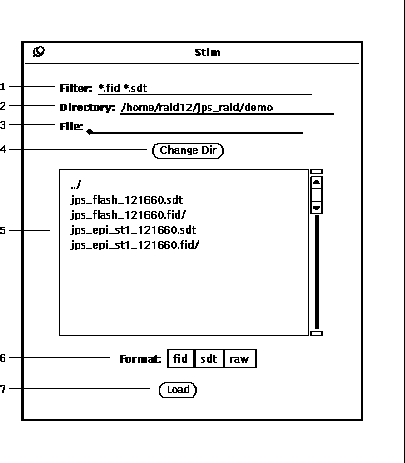
Figure 7: File Browser popup window
The filter specification can be one or more selection patterns to form a subset of file names from the current directory. Filter patterns are composed of combinations of the three special characters, star ('*'), question mark ('?') and slash ('/'), along with alphanumeric characters. The meaning of the special characters is given in Table 2.

Table 2: Filter pattern special characters.
Whenever an entry in the scrolling list is selected, the name appears in the File field (7-3). A trailing slash is appended to the names of subdirectories in the scrolling list. The current directory can be changed either by typing a new path in the Directory field and hitting the return key or by selecting a directory entry in the scrolling list and pressing the Change Dir button (7-4). Note that the parent directory, indicated by double dots with a slash ('../'), is always an entry in every directory listing.
Environment variables can also be used to specify directory names by prepending
the variable name with a dollar sign (e.g. $PWD or $HOME).
Custom environment variables can be specified with the UNIX command setenv.
Any user's home directory can be specified by prepending that user's login
name with a tilde (e.g. ![]() strupp ).
strupp ).
Pressing the Load/Save button (7-7)
will load or save the specified file as the case may be.
One exception is when exporting an image using an
Export menu (5-3) item and is
detailed in Section 18.
Another exception is when loading an image file, then pressing
the Load button (7-7) will result in a second popup
window being displayed dependent on
the Format choice (7-6) selected.
See Section 6 and Appendix A
for a discussion about image file formats.
When saving an image file, an additional choice of
Data Type (not shown) is displayed with two
options: ``Real (4 Byte Float)'' and ``Word (2 Byte Short).''
The ``Word'' data type results in a file that is half the size
than that of ``Real.''
To minimize the potential loss of intensity resolution, the
image values are scaled to the full ![]() range.
range.